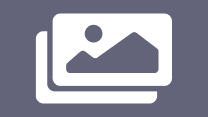Optimizing Counter Strike 2 FPS for Mid Range PC
Optimizing Counter Strike 2 FPS for Mid Range PC. If your rig sits between “can play but lags in smoke” and “not terrible,” this guide gives compact, practical steps to raise average FPS, tighten frame time consistency, and keep visuals readable. Follow the checklist below. No magic. Just proven tweaks you can apply in 15 – 45 minutes and test instantly.
Define Mid Range And Target Fps
Mid range here means GPUs like RTX 3050/2060/Super, GTX 1660/1660 Ti, or equivalent AMD cards paired with 8 – 16GB RAM and a 4-core/6 core CPU. Target a stable 100+ FPS for 1080p competitive play or 60 – 90 FPS if your display is 60 – 75Hz. Stability beats peaks. Aim to reduce stutter and frame time spikes rather than chase rare maximums.
Keep Drivers and OS Tidy
First step: update GPU drivers to the latest stable release. Use clean install options if you recently upgraded drivers. Update Windows and install chipset drivers. Disable overlay features you dont need (Discord, Xbox Game Bar, GeForce Experience overlays) because some introduce microstutter. Set Windows Power Plan to High Performance and disable background apps that auto start.
GPU Control Panel Settings
Open your GPU control panel (NVIDIA Control Panel or AMD Radeon Settings). Apply these core changes globally or per-game profile:
- Power management: Prefer maximum performance / Boost mode.
- Texture filtering: Quality -> High performance.
- V-Sync: Off (use in-game or driver-based only if you need to prevent tearing).
- Low Latency Mode / Anti Lag: On (helps competitive responsiveness).
These improve frame delivery at the cost of slightly higher power use. For laptops, ensure the GPU runs on discrete graphics and that battery settings allow high performance.
In Game Counter Strike 2 Settings that Matter
CS2 offers many graphical toggles. Prioritize settings that hit GPU bound workloads most:
- Resolution Scale: Drop to 95% or 90% for big FPS gains with little perceived blur.
- Global Illumination & Shading: Lower or medium. These affect lighting heavy scenes and cost frames.
- Antialiasing: Use FXAA or off. MSAA is costly on mid range GPUs.
- Texture Quality: Set to Medium if VRAM is limited. High textures cost VRAM and memory bandwidth.
- Volumetric Fog and Particles: Lower these to reduce smoke and particle overhead which cause frame drops in firefights.
- Animation and Decal Density: Reduce for steadier frame rates in chaotic rounds.
Set motion blur to off. Shadows can be medium or low. Test one change at a time to judge impact.
CPU Side Optimization
CS2 benefits from single-thread performance and low input latency. Close heavy background apps like web browsers, streaming encoders, and backup tools. If possible, set affinity for background tasks away from the core CS2 uses. Enable XMP/EXPO in BIOS to run RAM at advertised speed. If you have an unlocked CPU, modest PBO or multiplier boosts help single threaded performance. These adjustments are crucial when Optimizing Counter Strike 2 FPS for Mid Range PC because they ensure smoother gameplay without unnecessary system strain.
Memory and Storage
16GB RAM is recommended. If you run on 8GB, expect occasional hitching when OS services or browsers spike. Install CS2 on an SSD for faster asset streaming and fewer hitching events. If VRAM is tight, reduce texture quality before dropping resolution.
Network and Latency Considerations
FPS is not ping. But network stutter can feel like frame issues. Use a wired connection, disable bandwidth heavy apps, and prefer servers with stable routes. Turn off in game netgraph heavy overlays if they cause CPU spikes.
Benchmark and Iterate
Use a consistent map or practice session to test changes. Tools: in game FPS counter, third party frame time loggers, or simple session tests. Make one change, play 10 – 15 minutes, note average FPS and 1% lows. If a change reduces 1% lows, keep it. If it only improves peaks but harms lows, revert.
Advanced – DLSS/FSR and Upscaling
If available, enable DLSS (NVIDIA) or FSR (AMD/compatible) in performance mode. Upscaling delivers large FPS improvements while maintaining clarity at distance. Use conservative settings for competitive play to keep hit registration consistent.
Power And Thermal Limits
Thermal throttling kills FPS. Clean fans, reapply thermal paste if old, and ensure good airflow. For laptops, use elevated cooling stands. In GPU tuning, avoid power limits that throttle boost clocks. Monitor temperatures and fan curves with a lightweight tool.
Optimizing Counter Strike WAslot 2 FPS for Mid Range PC requires a mix of driver housekeeping, focused in game reductions, and hardware level hygiene. Prioritize consistency and 1% lows over theoretical peak FPS. Apply tweaks incrementally. Measure after each change. With a tidy system and tuned settings you can get stable competitive performance without losing the map readability you need to win.